Getting Started with Chorls
Welcome to Chorls! This guide will walk you through the key features of the app with screenshots and detailed explanations to help you get started.
1. Intro Screen
The intro screen welcomes you to the app. From here, you can log in or register for a new account. Tap "Get Started" to begin your journey with Chorls.
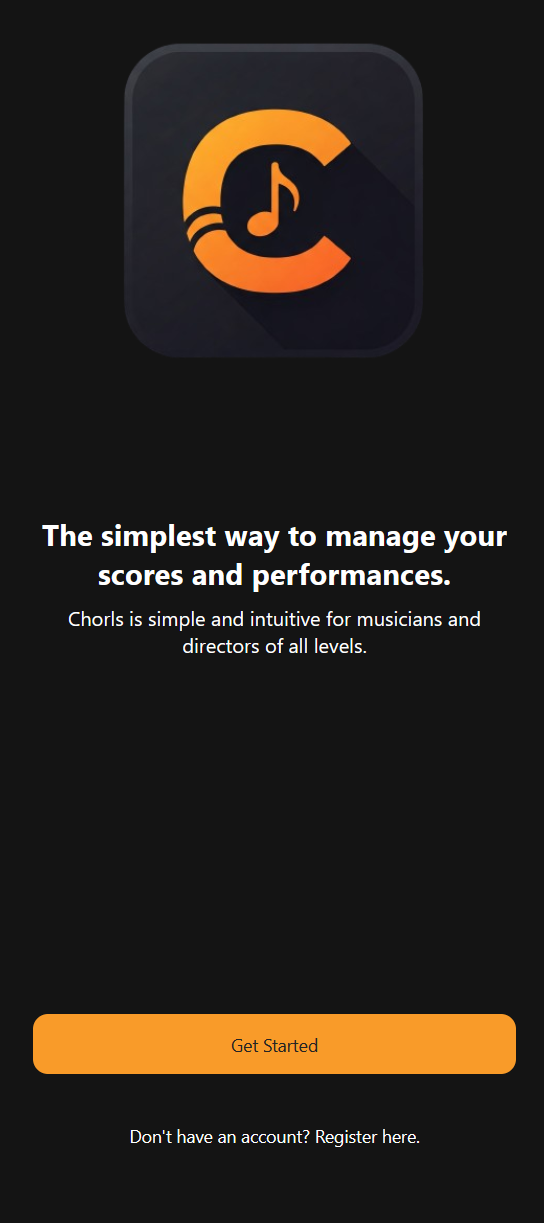
2. Login Screen
Log in to your account using your email and password. If you don’t have an account, you can register or reset your password using the links provided.
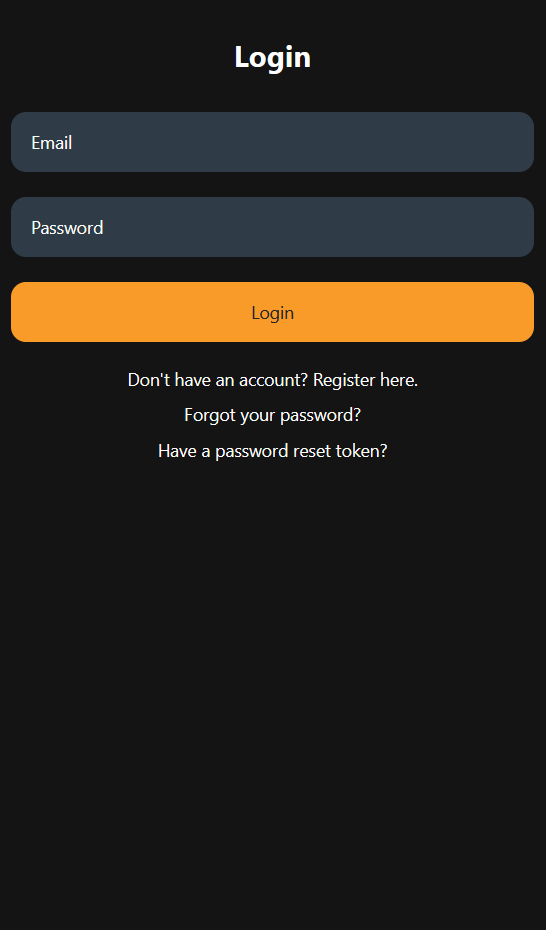
3. Register Screen
Create a new account by filling in your details, such as username, email, password, and instruments. You can also choose to:
- Create a new ensemble where you will be the administrator.
- Join an existing ensemble using an invite code provided by your ensemble's administrator.
Make sure to ask your ensemble's administrator for the invite code if you want to join an existing group.
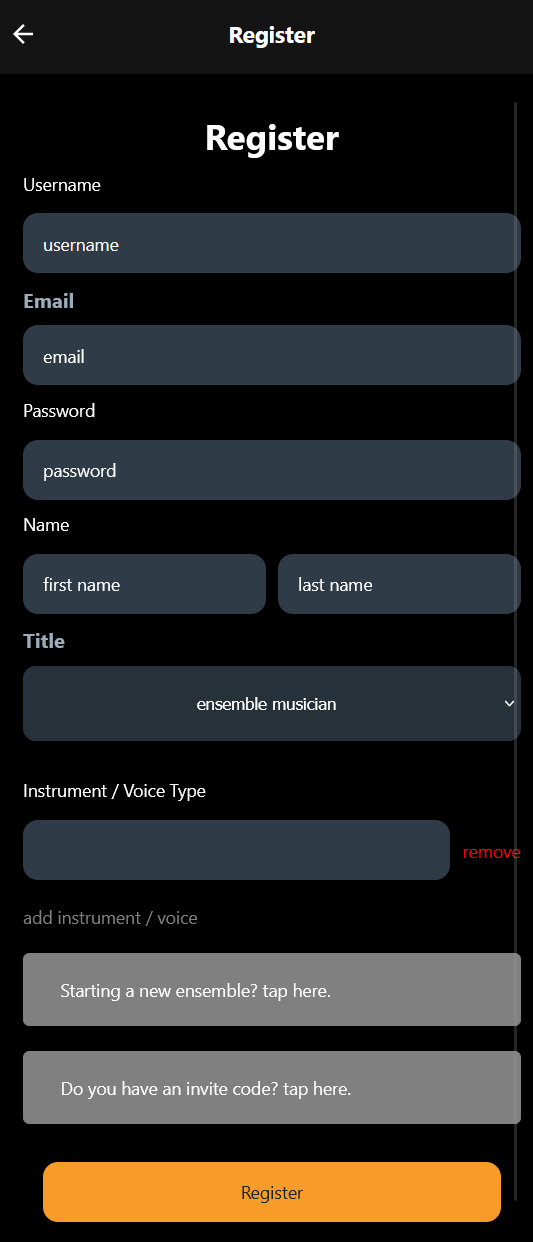
4. Forgot Password Screen
If you forget your password, you can request a reset email by entering your registered email address. Follow the instructions in the email to reset your password.
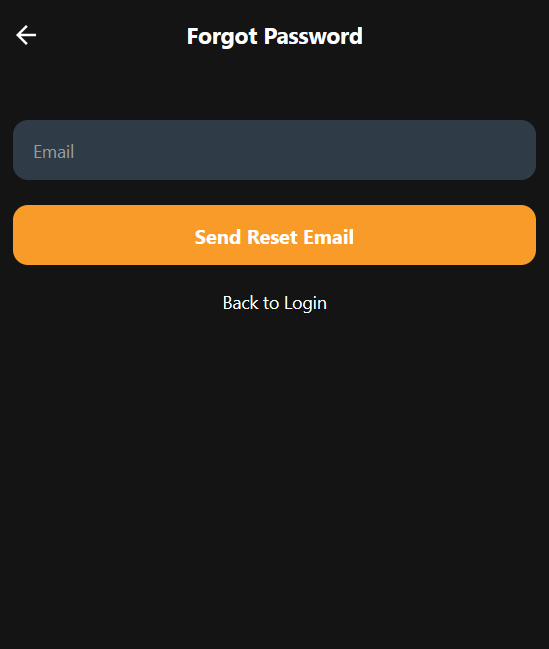
5. Profile Screen
View and edit your profile details, such as name, instruments, and ensembles. You can also join or create a new ensemble from this screen. New: You can now set your profile icon, update your contact information, and toggle vacation mode to let your ensemble know when you are unavailable.
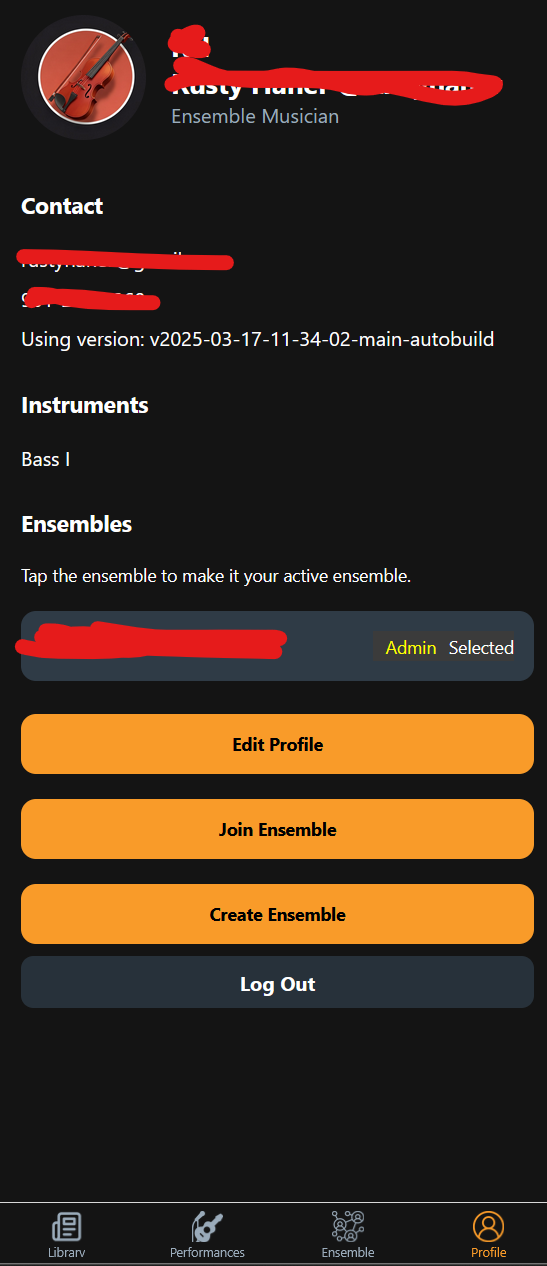
6. Organization Page
Manage your ensemble, including viewing admins and members, promoting or demoting users, and regenerating invite codes. New: You can now leave organizations, and admins can remove members or set vacation mode for users.
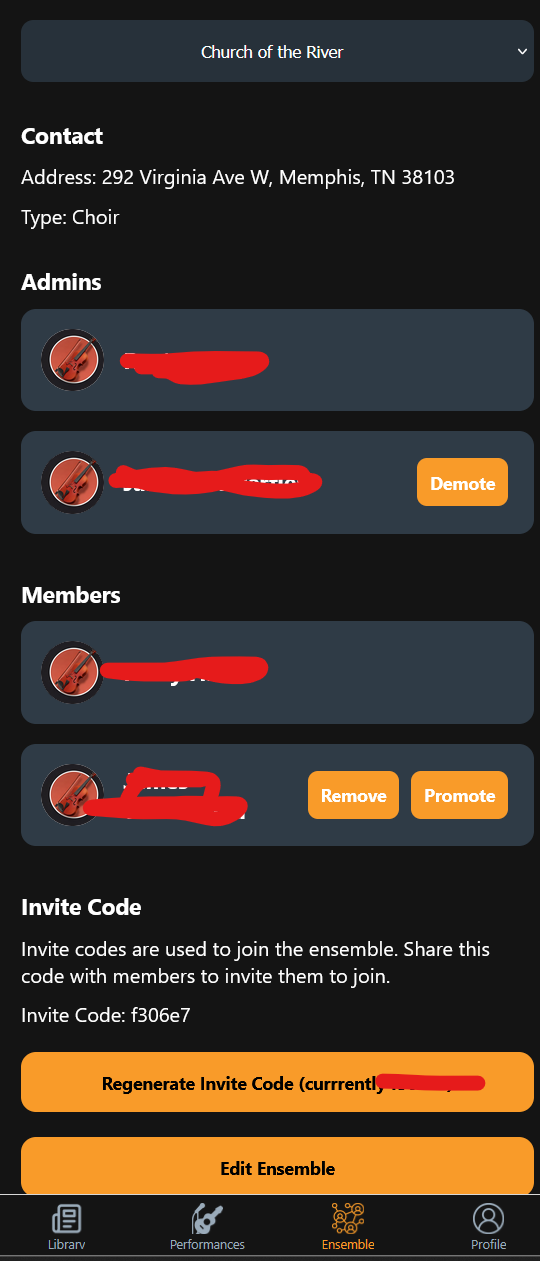
7. Library Search
Search for scores in your library using filters like title, composer, or tags. Tap on a score to view its details or edit its information. New: Admins can add new scores directly from this screen, and you can now search across all libraries if you have access.
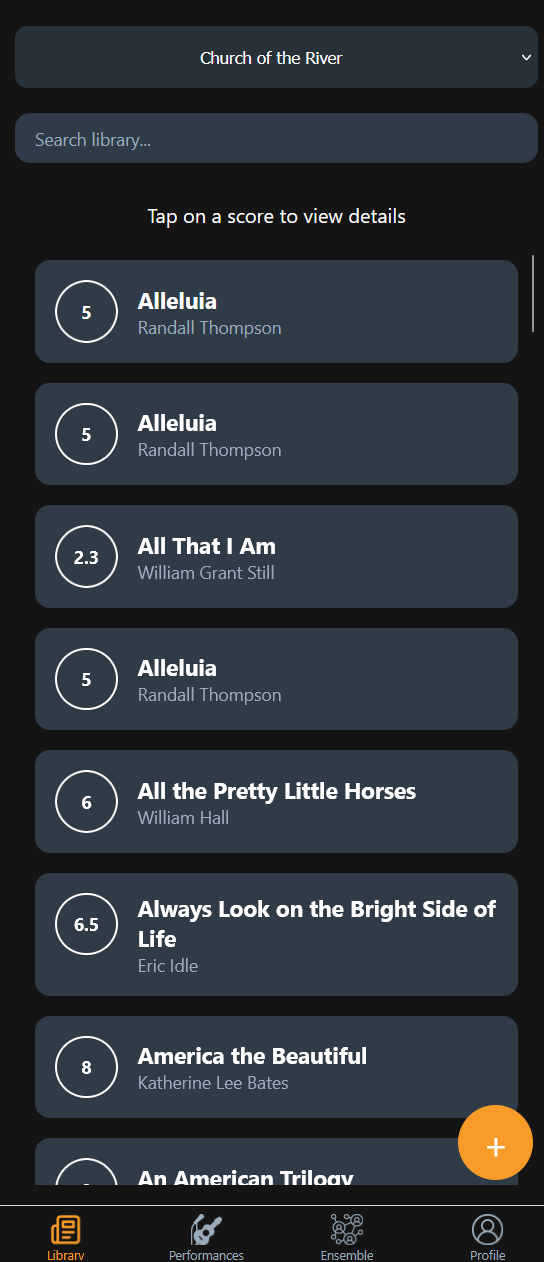
8. Add Score Screen
Add new scores to your library by filling in details such as title, composer, arranger, library number, number of copies, number of originals, section, instruments, and tags. This feature helps you keep your library organized and searchable. You can now also edit or delete scores, and all changes are tracked in the score history.
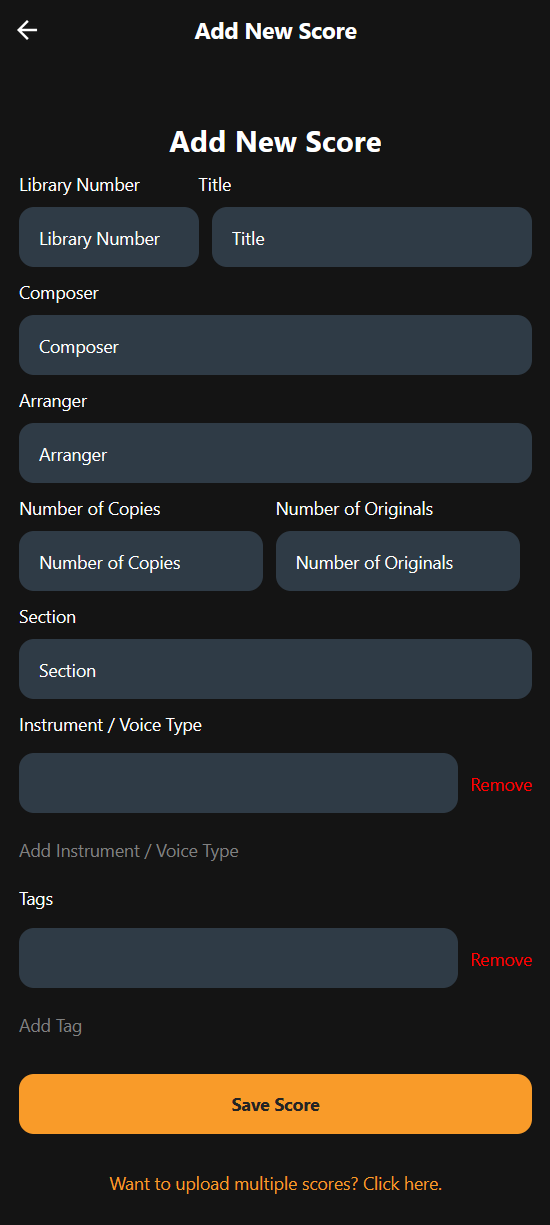
9. Performances
View and manage upcoming performances. If no performances are available, you can create a new one using the "+" button at the bottom of the screen. Sets now support assigning performers and scores, and only future performances are shown by default. New: Favorite scores are highlighted, and vacation mode members are shown so you can plan accordingly.
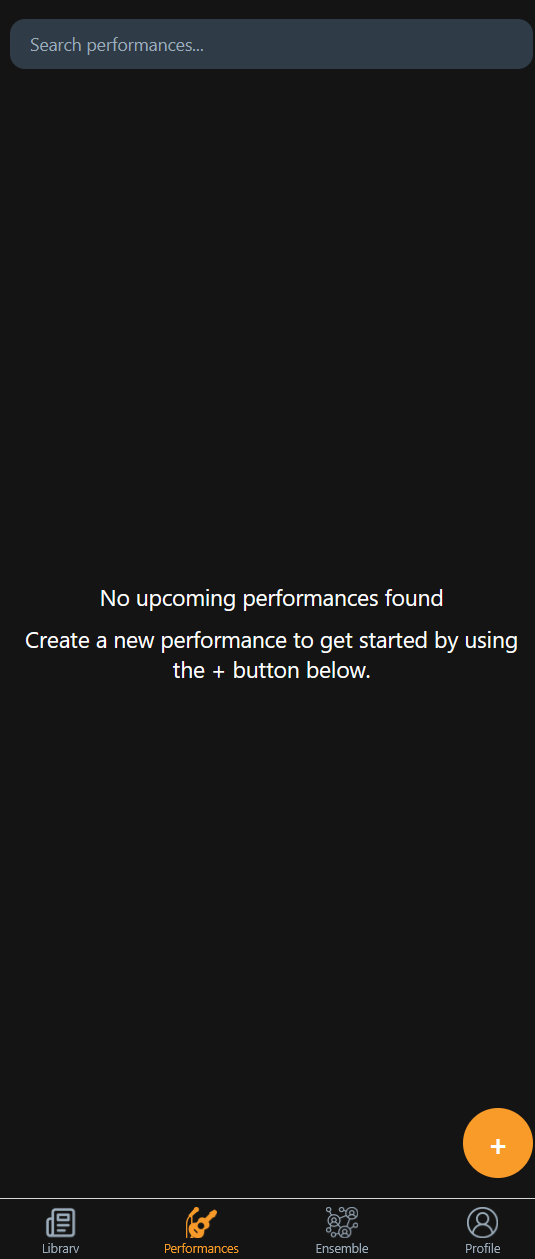
At a Glance
The At a Glance view gives you a quick summary of your musical world: see your ensemble, owner, number of ensembles, performances, and scores. You’ll also see your next performance, a random score from your library, and a random favorite score from your ensemble. New: Inactive (vacation mode) members are highlighted, and you can quickly access your profile, library, or join an ensemble from this screen.
10. Join Ensemble
Join an ensemble by entering the invite code provided by the ensemble owner. This feature allows you to collaborate with other musicians.
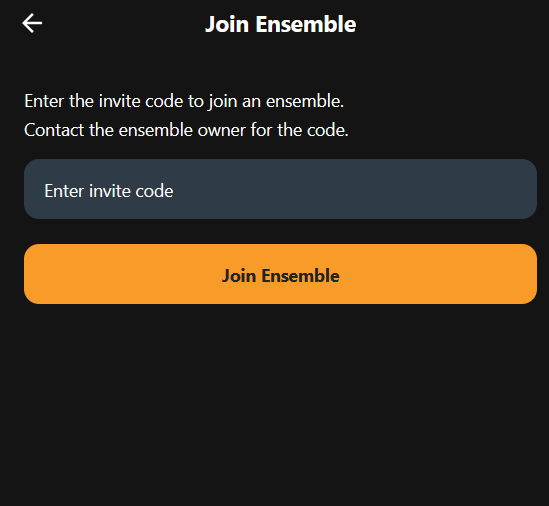
Need Help?
If you have any questions or need assistance, visit our Support Page.